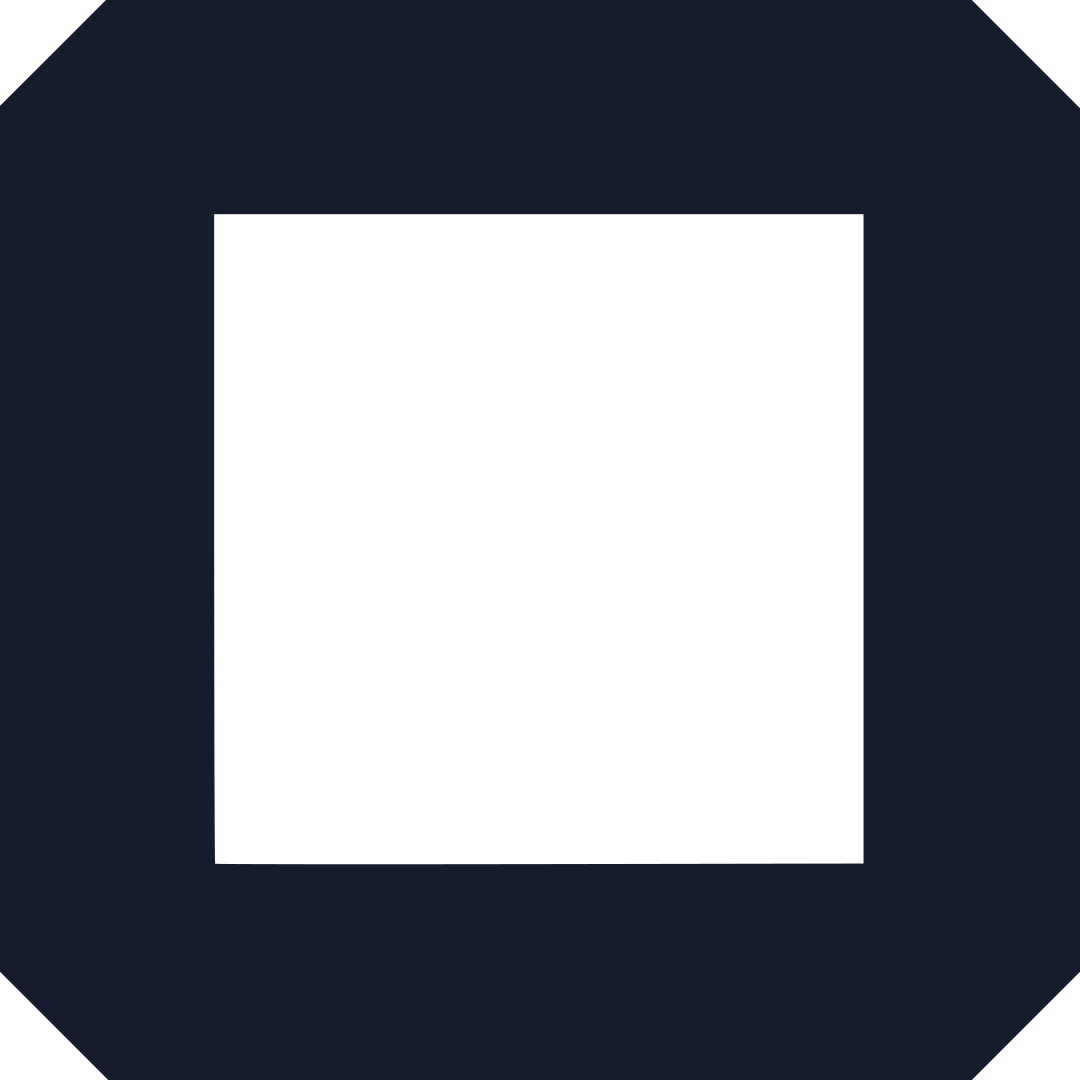Websites are becoming a common norm. Everyone is creating a new website to upgrade their businesses, share new stories, learn about website builder with free domain, and many more.
Besides websites have become easy to build, website builders have eased the process. Besides, there are also free website builders that also offer free domains.
What is a domain name?
It’s the specific name that identifies your website. It is also the text typed on the search bar to get to your website. It’s also the name you use instead of using an I.P address. If your website is a house, your domain name is the address.
Are Domains free?
Not at all, some websites will give you a free domain when:
- You host with them.
- Others if you decide to allow their ads to run on your website.
- Others will do it as a way to gather personal information that they can then sell to advertisers.
- Also, you can earn your domain as an affiliate that is referring to other customers.
- Using a free subdomain- some website builders like WordPress provide you with a free subdomain like “yourwebsite.wordpress.com”.
What does free domain registration mean?
It simply means having a working website without having to pay for the registration of your domain name.
On this site, you can post website builder with free domain, create content, and many other things for free.
How do you register a domain?
For those considering paying for a domain name here is a way to:
- Visit a domain name registrar like Truehost, GoDaddy, or Namecheap, and many others.
- Key in the domain you want to buy.
- Check for availability.
- Pay for it.
Are free domains safe?
For me it’s not safe:
- One you don’t own it- that means you are limited to what you can do.
- Also, some domains do not support DNS changes.
- Some look unprofessional and makes it hard for people to remember
- The service/servers are a bit slow from time to time.
Having talked about the basics here will talk more about OLITT.
Why use OLITT?
OLITT is a free website builder with free domain that allows one to create a website freely without even having to code or design skills.
OLITT also comes to help those with no idea of creating a website by easing the process, the tool of drag and drop is easy to use.
Some of the features:
- It’s free and user-friendly- creating a website is costless; it’s easy to use the website since it’s well designed and it stands out.
- Secure- you get free SSL Certificates meaning all your websites are safe and data is always encrypted.
- Speed- It comes with inbuilt frameworks like CDN, GZIP compression technology, among others that ensure your site is fast.
How do you create a website with OLITT website builder?
Here is a tutorial on how to create a website with OLITT.
- Visit the site: https://olitt.com/
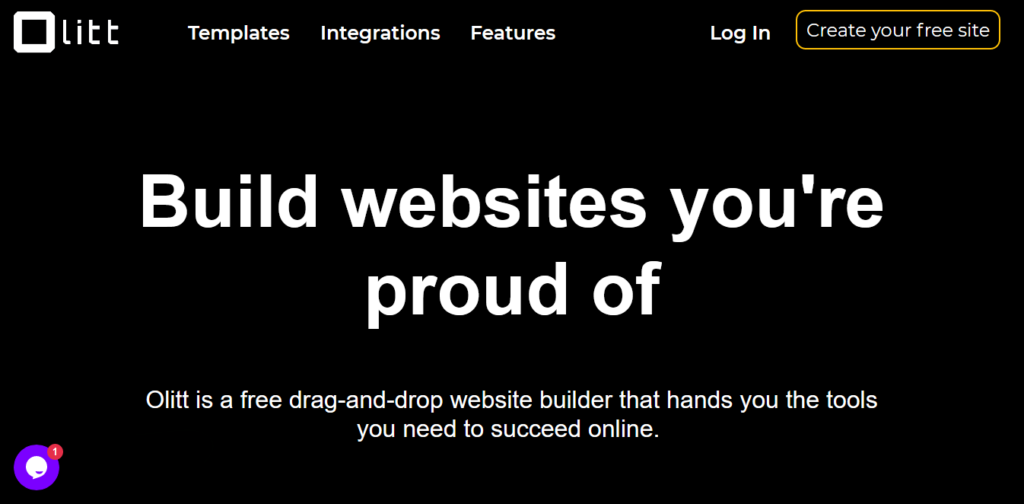
- Click on the Create your free site. It takes you to choose a category. Use what describes your website.
3. Choose a Template, we will use the event template.
Use one that speaks more about your site, one that you will not edit much.
- Connect your account
It will be where your websites will be saved. You will have to create an account.
After connecting your account the following will appear:
This means your site is up. You can visit it, connect your domain, or edit it.
Now that your site is up let’s learn how to edit it. There are many editing tools available.
This is the dashboard from which all your websites will get saved
Here are tools from the dashboard:
- Create a website- means you can add another template and website to your account.
- Unpublish- means getting your site offline such that it’s not accessible.
- Visit- going to your new website.
- Connect Domain- here is where to connect an already bought domain, purchase or for this website we will use a free domain
- SEO- here you put your favicon, title, and a brief description of your site.
- Plugins- These are tools that you will connect your website to like Google analytics for website traffic monitoring.
- Duplicate- allows you to make a copy of your site.
- Billing- It shows details of payments made.
- Delete- this permanently removes your website and it’s data.
Editing tools:
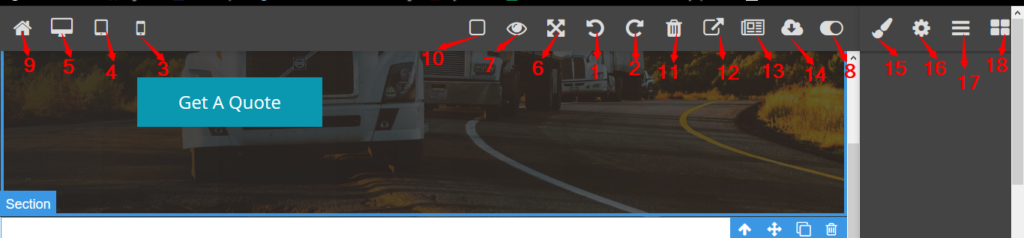
1.Undo- removes a recently done action.
2. Redo- returns a recently removed action.
3. Mobile view- shows you how your website will look on a mobile device.
4. Tablet view- shows you how your website will look on a tablet.
5. Desktop view- get to see how your website will look on a computer screen.
6. Full Screen-work on your website from a full screen.
7. Preview- shows how your site looks
8. Auto save- automatically saves changes that you have done before you publish.
9. Home- it takes you back to the websites’ homepage.
10. View components- this allows one to view the different components present in the website.
11. Delete- allows one to remove certain elements.
12. Visit- this shows one how the site will look.
13. Toggle newsletter- this arranges the HOME, SERVICES, ABOUT and CONTACT US to the beginning or down at the end.
14. Unpublish- this is makes published content unavailable. It also allows one to publish it.
15. Style manager- gives one a wide range of edits one can use to customize a certain element.
16. Settings- opens up an array of tools one can use to customize an element.
17. Layer manager- this also provides tools to edit further an element.
18. Open blocks- it opens up more editing blocks one can use to add, edit or remove some tools.
Text Editing tools
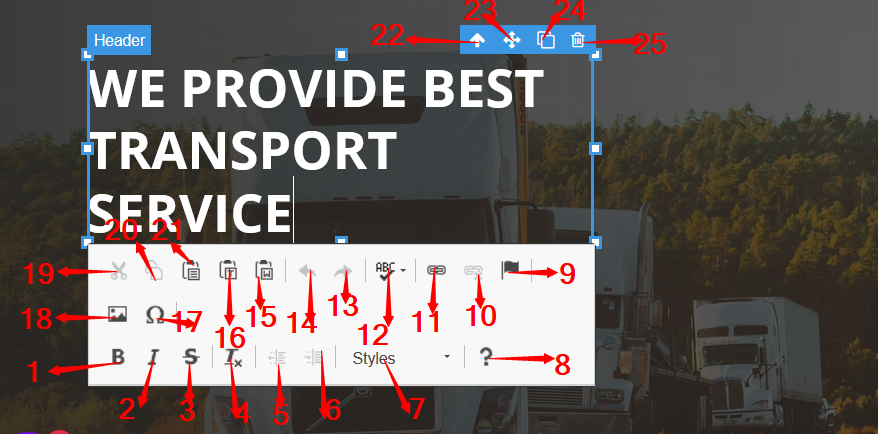
1. Bold- enhances the text making it more visible.
2. Italics- it slants text to make it more appealing.
3. Strikethrough- strikes out the selected words.
4.Remove format- these removes the applied format on text.
5. Decrease Indent- it decreases the space between the left and right margins of a paragraph.
6. Increase Indent- it increases the space between the left and right margins of a paragraph.
7. Style- this changes how the text appears either large, small or many other formats.
8. About CKEditor 4- displays more information about the editor.
9. Anchor- this tool allows one to align a text which is auto-wrapped or pre-formatted.
10. Unlink- used to remove a linked web address.
11. Link- it helps one add web addresses to the text.
12. Check spelling- it helps one check on mistakes one make during typing.
13. Redo- returns a recently removed action.
14. Undo- removes a recently done action.
15. Paste from word- this tool allows one to paste content from one place.
16. Paste as plain text- allows one to paste content and merge the formatting of the page.
17. Insert special character- allows one to add special characters.
18. Image- this allows one to enter text instead of an image.
19. Cut- helps one move content.
20. Copy- helps one copy text easily.
21. Paste- it allows one to easily post content from another source.
22. Element selector- this allows one to select elements fast and easily.
23. Element mover-allows one to move different elements from one place to another.
24. Duplicate- allows one to create another version of the text.
25. Delete- allows one to remove certain elements and text.
Editing your website:
- Title editing:
Formatting Text
Highlight your text then you can choose to change color, Bold, Italics, Underline, add a link, align text, duplicate text.
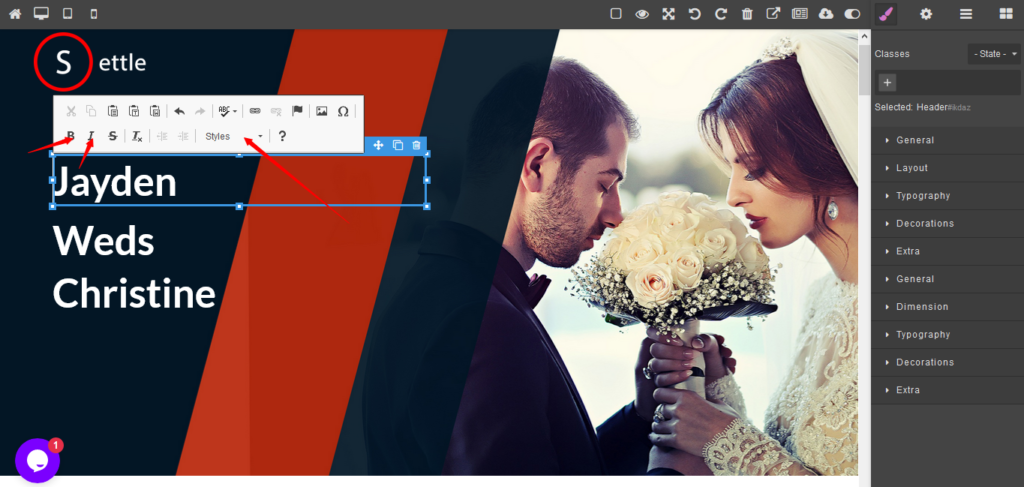
- Change Image
On the right side, there is an open blocks toolbar that one can access different elements.
Choose the image element and proceed to add a photo as shown below.
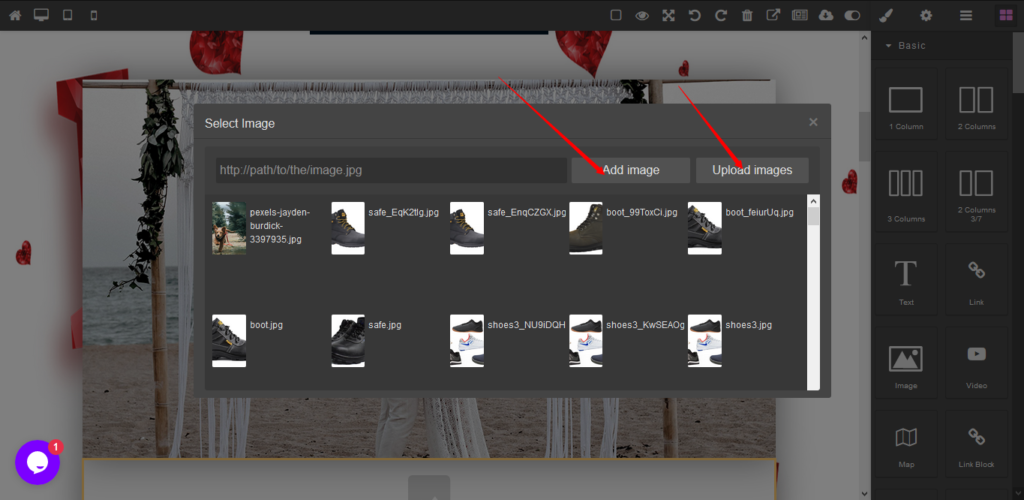
- Adding Elements
There is a wide range of elements to choose from, Just click on open blocks and you want to add them.
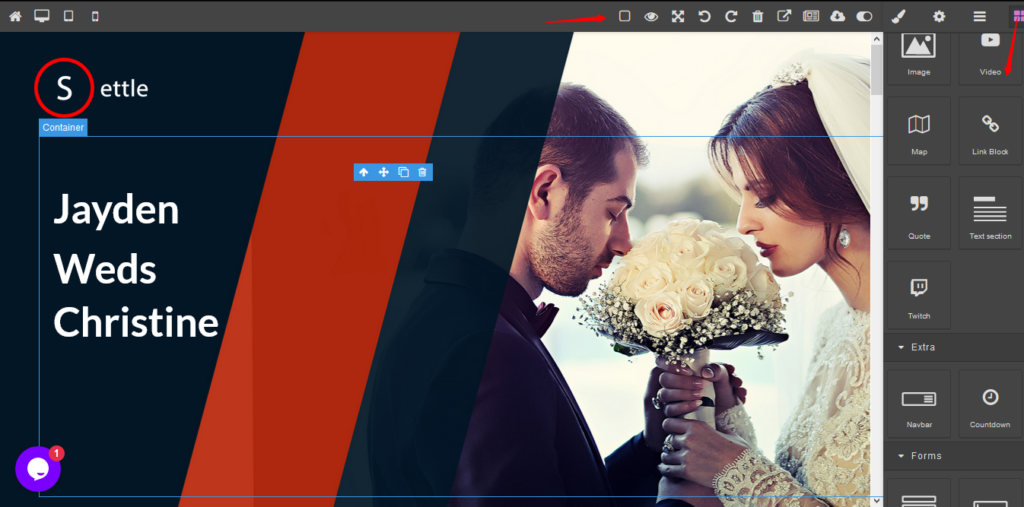
- Connecting your domain name
Domain helps you get ranked, easy for people to get to your site. There are two main ways:
- Purchasing own domain– type the domain name then enter
The following will appear, this means that your domain is available and not registered by someone else.
Click on Purchase- it takes you to an invoice. Choose your preferred payment option and complete payments.
- Connect an Existing Domain
After clicking on connect an existing domain the following procedure comes out:
Follow the simple steps.
Alternatively, without hassle, you can just use the free domain provided by OLITT. It’s simple and efficient.
Summing up,
Getting a website builder with free domain isn’t that simple, some are not guaranteed because they ask for Credit card details.
However, website builders are the best tools to create a website with. This is because some are free and provide the best tools, also they are user-friendly.
Come to think of it, OLITT has come to serve everyone besides you don’t need to hire anyone to code or design your website. It’s simple and you can do it in under ten minutes.