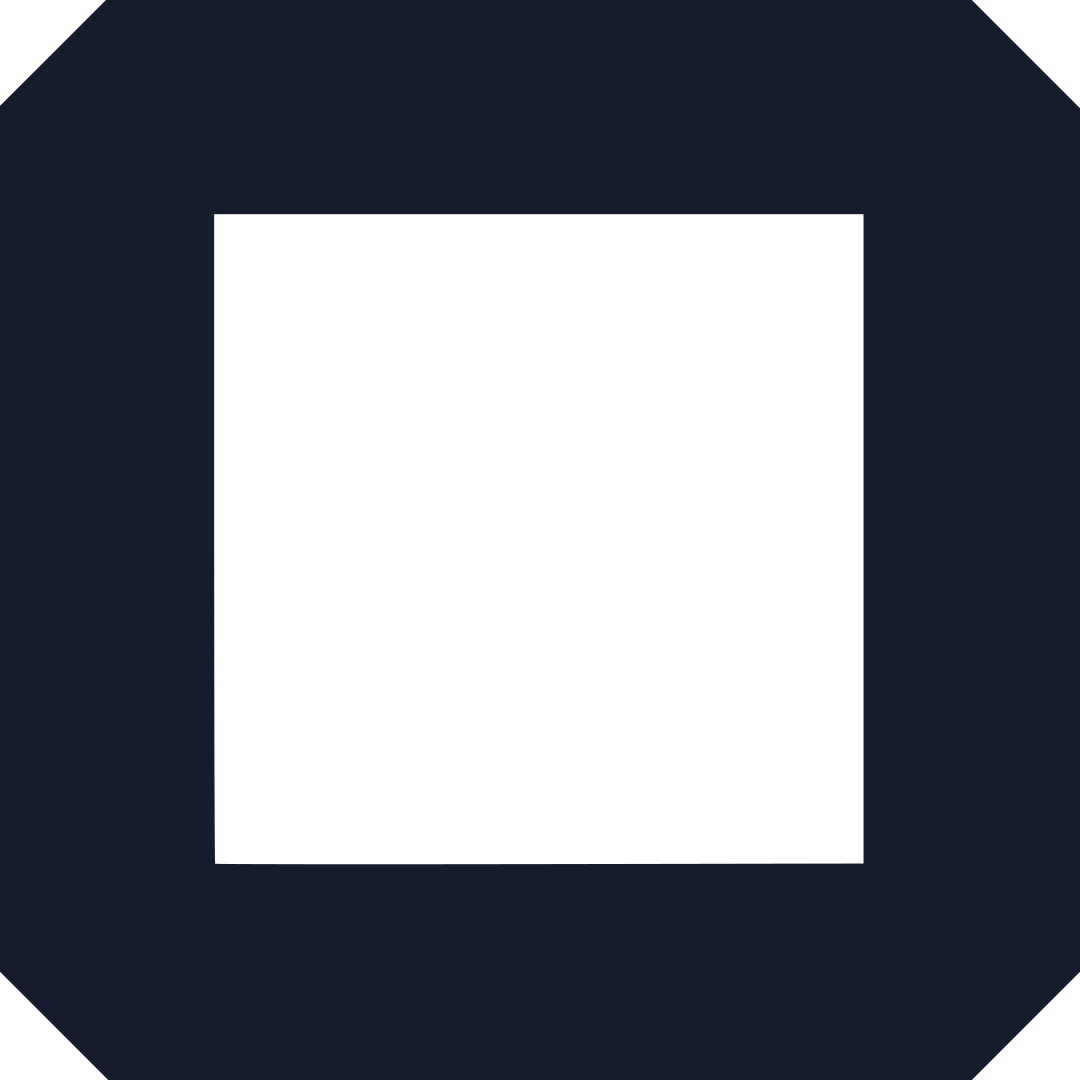Are you ready to make a killing? in the online world without worrying about stocking up on inventory?
Well, you’re in luck because with this blog post, we’ll show you how to start an online store with no inventory in WordPress?!
No need to spend time and money managing a warehouse or stocking shelves – just focus on crafting a great online store and let the customers come to you!
Welcome to the exciting world of selling online without inventory!
Gone are the days of having to stock up on products and worrying about whether or not your customers will purchase them.
And starting an online store without inventory can be a great way to make money.
This type of business model relies on drop-shipping, a process where you partner with a third-party supplier, and they ship items directly to your customers.
This eliminates the need to stock up on products or worry about whether or not customers will purchase them.
Benefits of Starting an Online Store Without Inventory
There are many advantages to starting an online store without inventory in WordPress.
a). Lower start-up costs
One of the biggest benefits of starting an online store without inventory in WordPress is that it can save you a lot of money on start-up costs.
Instead of purchasing inventory upfront, you can simply use dropshipping to fulfill orders as they come in.
This can help you save thousands of dollars on inventory costs and allow you to get your business off the ground more quickly and easily.
b). Easier to manage
Another benefit of going this route is that it can be much easier to manage.
Since you don’t have to worry about storing, tracking, and managing inventory, you can focus on other aspects of your business, such as marketing, customer service, and product development.
c). Greater flexibility
Besides the management advantage, you have greater flexibility regarding your products.
Remember, you don’t have to purchase inventory upfront, which means you can offer a wider range of products and easily add or remove products from your store as needed.
With flexibility, you can easily test different products and see which ones are most popular with your customers.
d). Better cash flow
Launching an eCommerce business with no stock can also help improve your cash flow.
I mean, now that you don’t have to invest money in inventory upfront, you can use that money to invest in other areas of your business, such as marketing and advertising.
And with enough budget towards spreading the word, you generate more sales and grow your business more quickly.
e). Faster time to market
Finally, starting an online store without inventory in WordPress can also help you get your products to market more quickly.
How?
Well, unlike others, you don’t have to wait for inventory to arrive.
It means you can start selling as soon as your website is set up and ready to start taking orders.
And start generating revenue sooner and grow your business more quickly.
Yes, I can see the whole thing, but how is this even possible?
Well, let me introduce you to something revolutionary; dropshipping?!
What is Dropshipping And How Does it Work?
In a nutshell, this is your ticket to making money online without inventory in WordPress.
Technically, dropshipping is a fulfillment model in which a retailer doesn’t keep the products it sells in stock.
Instead, when a retailer receives an order from a customer, it purchases the item from a third party and has it shipped directly to the customer.
This means that the retailer doesn’t have to worry about storing, tracking, or managing inventory.
Here’s how dropshipping typically works:
- A customer places an order on a retailer’s website (aka your WordPress store).
- The retailer receives the order and purchases the item from a third-party supplier.
- The retailer receives payment from the customer and pays the supplier for the item.
- The retailer passes on the customer’s shipping and payment information to the supplier.
- The third-party supplier ships the item directly to the customer.
Mind-blowing?, right?
The retailer acts as a middleman between the customer and the supplier, handling the sales and marketing of the products but not actually holding any inventory.
This can be a very cost-effective way to start an online store as a beginner, as the retailer doesn’t have to invest any money in inventory upfront.
It can also be very convenient for customers, as they can shop for a wide range of products from a single retailer, even if the retailer doesn’t actually stock those products itself.
But how can I do this on WordPress?
Hold onto your seat because we are about to go all in.
How To Start An Online Store Without Inventory (Dropshipping) in WordPress
Let’s look at how you can implement this model.
Step 1: Choosing the Right Platform
As mentioned, you need two things to start making money online without inventory.
- Website
- Supplier
Let’s talk about the website part now, and supplier later.
The website is where you will be running the business. Without it, you won’t be able to make any money.
To get a website, you first need an eCommerce platform.
An eCommerce platform is a software application that allows businesses and individuals to create and manage an online store.
In other words, it helps them sell their products or services over the internet.
An eCommerce platform provides all the necessary tools and features to design, build, upload your products, and process orders quickly.
Using themes, templates, or custom coding techniques, you can also customize customer-facing pages. It’s like having your own digital storefront!
Now, in your case, when it comes to choosing the right platform for an online store without inventory, WordPress is an ideal choice.
Why?
See the next section for an in-depth explanation.
A. WordPress as an Ideal Platform
WordPress is the perfect platform for creating an online store without inventory.
- Easy to use: WordPress is known for its user-friendly interface and intuitive design tools. This makes it easy for anyone without technical expertise to set up and manage a WordPress website. This can be especially useful for someone who is just starting an online store and may not have a lot of experience with web design and development.
- Large selection of e-commerce plugins: WordPress has many e-commerce plugins that can help you turn your website into a fully-functioning online store. These plugins can help you manage orders, process payments, track inventory, and more. This makes adding e-commerce functionality to your WordPress website easy without writing any complex code.
- Large community of users and developers: WordPress has a large and active community of users and developers who can help you with any questions or issues you may have. This can be very helpful if you’re just starting out and need advice or support with your online store.
- Flexible and customizable: WordPress is a very flexible and customizable platform, which means you can easily tailor your website to your specific needs and preferences. This can be useful for an online store, as you can design and customize your website to create a unique and engaging shopping experience for your customers.
- SEO friendly: WordPress is also known for being SEO friendly, which can help you improve your website’s visibility and ranking on search engines like Google. This can be important for an online store, as it can help you attract more customers and increase your sales.
So, are you sold on why WordPress works?
Related: 6 Best Free eCommerce Platforms for Small Businesses
Step 2: Setting Up the Online Store
Now that you have chosen the platform for your store (aka picked WordPress), it is time to start setting it up.
This involves choosing a domain name and hosting provider, installing WordPress, setting up the e-commerce plugin, and customizing the design.
Let’s discuss each below?.
A. Choosing a Domain Name and Hosting Provider
Before you can start selling on WordPress, you’ll need to choose a domain name and a hosting provider.
What am I talking about?
- A domain name is the web address people will use to access your website, such as “www.myonlinestore.com”.
- A hosting provider is a company that provides the technology and services needed to host your website on the internet.
Who and where you get these two services is important for several reasons.
A good domain name can help your website stand out and be more memorable, which can help attract more customers to your online store.
On the other hand, a good hosting provider can provide a fast and reliable connection for your website, which can help improve the user experience for your customers.
When choosing a domain name, pick something easy to remember and relevant to your business.
Avoid using numbers or special characters, as these can be difficult for people to remember and type into their web browsers.
It’s also a good idea to choose a domain name that includes keywords related to your business, as this can help improve your visibility on search engines.
When choosing a hosting provider, there are a few key factors to consider.
- First, look for a provider that offers fast and reliable connections, as this can help ensure your website loads quickly and reliably for your customers.
- Second, look for a provider that offers a good level of customer support, as this can be very helpful if you run into any issues or problems with your website.
- Finally, consider the cost of the hosting plan, as this can vary significantly among different providers. Finding a plan that offers a good balance of features and affordability is important.
One final thing:
These two services cost money.
But you can get them for cheap at Truehost.com.
B. Installing WordPress
Once you have acquired hosting and registered a domain name, you can install WordPress.
You can do this easily through the hosting provider’s control panel.
For instance, when you get WordPress hosting from Truehost.com, you will receive cPanel. This is the tool you will need to manage your site.
To install WordPress using cPanel, follow these steps:
- Log in to your cPanel account.
- In the cPanel dashboard, find the “Software” section and click on the “Softaculous Apps Installer” icon.
- In the Softaculous dashboard, find the WordPress icon and click on it.
- On the WordPress installation page, click on the “Install” button.
- On the next page, select the domain where you want to install WordPress.
- In the “Site Settings” section, enter the name and description of your website.
- In the “Admin Account” section, enter a username and password for your WordPress administrator account.
- In the “Advanced Options” section, you can customize various settings for your WordPress installation, such as your website’s database name and language.
- When ready, click on the “Install” button to start the installation process.
NOTE:
The installation process may take a few minutes to complete. When it’s finished, you’ll see a success message and a link to your WordPress website.
Click on the link to visit your WordPress website and log in to your WordPress admin dashboard using the username and password you created earlier.
You’re now ready to start using WordPress to create and manage your website.
You can customize your website’s appearance, add pages and posts, and install plugins and other features to enhance your website’s functionality.
But more on that in a minute.
C. Setting Up the eCommerce Plugin
Once WordPress is installed, you must set up the e-commerce plugin.
You see, out of the box, WordPress is not eCommerce-ready. And that is why you need such a plugin.
It will enable you to manage products, categories, and orders. There are a variety of e-commerce plugins available, and the best on depends on your specific needs and preferences.
Either way, some popular options include WooCommerce, Easy Digital Downloads, and Shopify.
To install an e-commerce plugin for WordPress, follow these steps:
- Log in to your WordPress admin dashboard.
- In the left-hand menu, click on “Plugins” and then click on “Add New”.
- In the search bar, type in the name of the e-commerce plugin you want to install, such as “WooCommerce” or “Easy Digital Downloads”.
- Click on the plugin’s name to view its details and installation instructions.
- Click on the “Install Now” button to start the installation process.
- After installing the plugin, click on the “Activate” button to activate it on your WordPress website.
- The plugin will now be available in your WordPress admin dashboard, and you can start using it to manage and sell products on your website.
Some e-commerce plugins may require you to complete additional steps or enter additional information to set them up and use them properly.
Refer to the plugin’s documentation or support resources for more information.
Step 3: Designing the Store
Now that you have set up the online store, it is time to start designing it. This involves choosing a theme, adding images, and customizing the design.
For this step, I assume you are using the WooCommerce plugin to power your WordPress online store.
A. Choosing a Theme
The first step in designing your store is to choose a theme.
So, once you’ve installed the WooCommerce plugin on your WordPress website, you’ll need to choose a theme that is compatible with
WooCommerce and supports the features and functionality you need for your online store.
When choosing a WooCommerce theme, there are a few key things to consider:
- Compatibility: Ensure the theme is compatible with the latest version of WooCommerce and any other plugins you plan to use on your website.
- Design and layout: Choose a theme that has a design and layout that is clean, professional, and easy to navigate.
- Customization options: Look for a theme that offers a range of customization options, such as color schemes, fonts, and layout options, so you can tailor the theme to your brand and preferences.
- Support and documentation: Choose a theme that comes with good support and documentation, so you can get help if you run into any issues or have any questions.
- Reviews and ratings: Read reviews and ratings from other users to get a sense of the theme’s quality and performance.
Once you’ve found a WooCommerce theme that meets your needs, you can install it on your WordPress website by following these steps:
- Log in to your WordPress admin dashboard.
- In the left-hand menu, click on “Appearance” and then click on “Themes”.
- Click on the “Add New” button to search for and install a new theme.
- In the search bar, type in the name of the theme you want to install, such as “Storefront” or “Divi”.
- Click on the theme’s name to view its details and installation instructions.
- Click on the “Install” button to start the installation process.
- After the theme is installed, click on the “Activate” button to activate it on your WordPress website.
Voila!
The theme will now be applied to your website, and you can start customizing it to create a unique and engaging shopping experience for your customers.
How?
B. Adding Images
Once you have chosen a theme, it is time to start adding images. Adding images to your store will help to create a visually appealing and engaging experience for your customers.
C. Customizing the Design
The last step in designing your store is to customize the design.
This involves adding logos, changing colors, and adjusting the layout.
You can also add other plugins to enhance the functionality of your store.
Step 4: Adding Products
Now that your store is set up and designed, it is time to start adding products.
This involves understanding the drop-shipping model, finding a drop-shipping partner, and adding drop-shipped products to the store.
A. Understanding the Drop-Shipping Model
We’ve already talked about drop shipping.
But for the sake of the flow, let’s get a simplified version.
The drop-shipping model involves partnering with a third-party supplier and having them ship items directly to your customers.
This eliminates the need to stock up on products or worry about whether or not customers will purchase them.
B. Finding a Drop-Shipping Partner
We mentioned a third-party supplier, didn’t we?
What we didn’t talk about is finding one.
So, it is time to find a dropshipping partner. There are several ways to find such suppliers for your WordPress online store. Here are a few common methods:
- Online directories: Many online directories list dropshipping suppliers, such as SaleHoo, Worldwide Brands, and Oberlo. These directories often have search and filtering tools that can help you find suppliers that offer the products you’re interested in selling.
- Wholesale marketplaces: Wholesale marketplaces like Alibaba and eBay can be good place to find dropshipping suppliers. Many of the sellers on these platforms offer drop shipping services, and you can use the platform’s search and filtering tools to find suppliers that meet your criteria.
- Industry trade shows: Attending industry trade shows can be a great way to find dropshipping suppliers. Trade shows are events where manufacturers, wholesalers, and other industry professionals gather to showcase their products and services. You can attend these events and meet with potential suppliers to learn more about their dropshipping services.
- Google search: You can also use Google to search for dropshipping suppliers. For example, you can search for keywords like “dropshipping suppliers” or “wholesale suppliers” plus the type of product you’re interested in selling, such as “dropshipping suppliers for electronics” or “wholesale suppliers for clothing”. This can help you find potential suppliers that offer the products you’re looking for.
When searching for dropshipping suppliers, do your due diligence and research each potential supplier carefully.
Check their website, read reviews from other customers, and contact them to ask questions and get more information about their services.
This can help you find reliable and reputable suppliers that provide high-quality products and excellent customer service.
C. Adding Dropshipped Products to the Store
Once you have found a reliable partner, it’s time to add their products to your store.
This is done by uploading product pictures to your WordPress store and setting the prices that you want to charge.
Is there an easier way?
Yes, there is.
If you are using a platform like Oberlo, you can integrate it with WooCommerce and import products directly from your chosen suppliers.
Step 5: Accepting Payments
How will you receive the payments?
A. Set up a Payment Gateway
Once you have added the products to your store, setting up a payment gateway is next.
This will allow you to accept payments from customers. Many payment gateway providers exist, such as PayPal, Stripe, and Square.
Each provider offers different features and pricing; compare your options and choose the one that best meets your needs.
Related: Procedure to add a Payment method on your online store
B. Set up Shipping and Taxes
Once you have the payment gateway set up, the next step to start an online store without inventory in WordPress is to set up the shipping and taxes for your store.
This will allow you to charge customers for shipping and collect taxes on their purchased items.
Step 6: Promoting the store
To make money, you need sales.
Unfortunately, sales don’t fall like manna?!
You need to traffic to your online store.
There are many different ways you can promote your WordPress dropshipping store and attract more customers.
Here are a few effective strategies:
Search engine optimization (SEO)
SEO is the process of optimizing your website and its content to improve its visibility and ranking on search engines like Google.
Optimizing your website for relevant keywords and phrases can improve its chances of appearing at the top of search results and attract more organic traffic from people searching for the products you sell.
Social media marketing
Social media platforms, such as Facebook, Instagram, and Twitter, can be powerful tools for promoting your online store.
Start creating and sharing engaging and relevant content on these platforms to reach a wider audience and attract more potential customers to your website.
Email marketing
Email marketing involves sending targeted and personalized emails to your subscribers to promote your products and offers.
By building and nurturing an email list of interested and engaged customers, you can reach out to them directly and encourage them to visit your website and purchase.
Related: Wix Email Marketing: Ultimate Guide to Get You Started Fast
Influencer marketing
Influencer marketing involves partnering with influencers in your niche or industry with a large and engaged audience on social media or other platforms.
You can reach a wider and more targeted audience and increase awareness of your brand.
Paid advertising
If you have the cash to burn, paid advertising, such as Google AdWords or Facebook Ads, can be a good way to quickly and effectively promote your online store to a large and targeted audience.
If you can create and run targeted and well-designed ads, you can reach potential customers interested in the products you sell and drive them to your website to make a purchase.
Related: How to Drive Traffic to Your Online Store (Free Ways)
Final Thoughts
Congrats!
You are now ready to take on the world of e-commerce with a bang?!
With this guide, you’ve learned how to start an online store without inventory in WordPress and all the amazing benefits that come with it—no need to stock up on products, no worrying about customer orders, and no managing a warehouse!
So go ahead and get started on your online business journey today!
Who knows, maybe you’ll make a killing ? with your online store in no time.
Good luck!